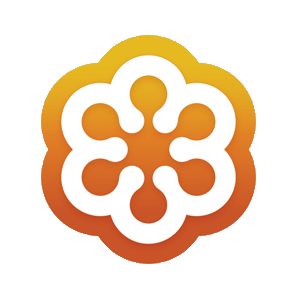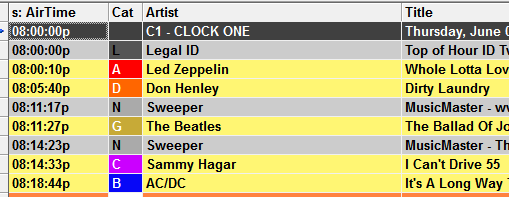MusicMaster Blog
How to Clone Hours in a Log posted on August 18th, 2014
By Aaron Taylor
If you’re using MusicMaster Version 5.0 or later, you have the ability to clone portions of a scheduled log into another part of the day or other days entirely. This allows you very easily to reuse already scheduled content with very little effort, perhaps a countdown show, or a special feature or hours that might be time consuming to recreate “by hand”.
The Old Way: Copying Manually
You can still use the old method to copy a portion of the log to another day. Start by manually copying the items you wanted, first by clicking the CTRL key on your keyboard along with the left button on your mouse and selecting each item by clicking on the grey square in the pointer column.
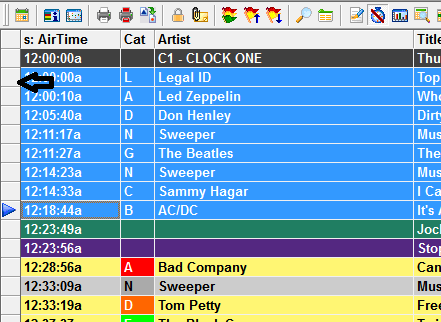 Once you’ve selected all items needed, right mouse click and select “Copy selected elements”
Once you’ve selected all items needed, right mouse click and select “Copy selected elements”
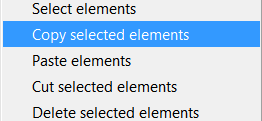 Then go the portion of the day you want to paste into (click the first square in the pointer column that aligns where you want the pasted items to begin) and select “Paste elements”
Then go the portion of the day you want to paste into (click the first square in the pointer column that aligns where you want the pasted items to begin) and select “Paste elements”
You will get a notification box confirming you would like to delete the currently selected (scheduled) elements.
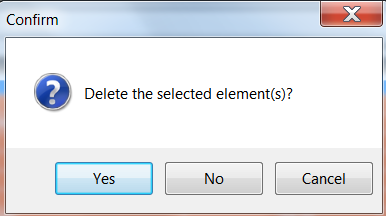 Once you say “Yes”, the process is complete.
Once you say “Yes”, the process is complete.
The New Way: Clone Hours
Go to the context menu to access this option (DATASET-SCHEDULE-CLONE HOURS):
 You then will select the start and end hour to copy from, and the start hour to copy to.
You then will select the start and end hour to copy from, and the start hour to copy to.
One side note, if there are any locked elements in the copy from or to part of this operation, the process will not continue and will indicate:
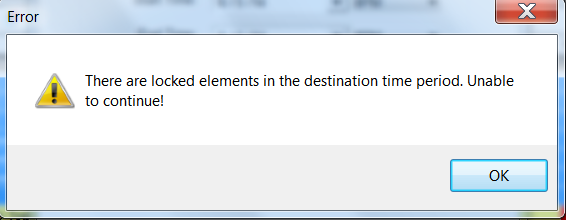 Any elements in the destination hours will be replaced with a copy of the elements in the source period.
Any elements in the destination hours will be replaced with a copy of the elements in the source period.
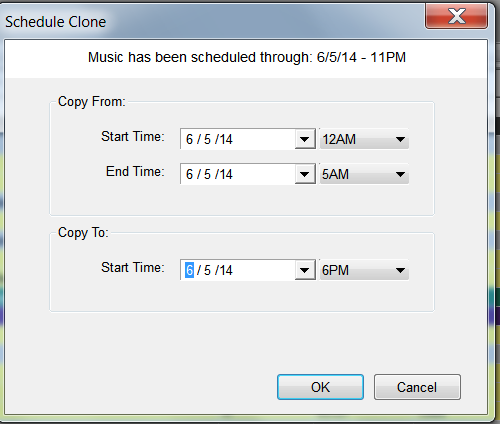 You can also access this choice by right mouse clicking the pointer column in the schedule editor:
You can also access this choice by right mouse clicking the pointer column in the schedule editor:
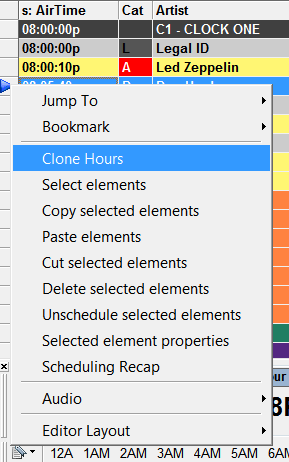 Pretty cool, huh? As always, if you have questions about how to use this feature, don’t hesitate to get in touch with us!
Pretty cool, huh? As always, if you have questions about how to use this feature, don’t hesitate to get in touch with us!